|
Pro-Tips: Steps that SPEED UP the Creative Workflow
From keyboard shortcuts to panel menus, there are countless little tricks that professional photoshop users gravitate towards to speed up the workflow. DTM is going to share his favorite keyboard shortcuts for duplicating layers, selecting tools and access your most common commands plus he will tell us about menu options that helps him with his workflow when drawing characters and designing Adobe engineers, designers and developers have focused on building an app that allows you to work smarter, not harder. Let’s put it to work! Full list of tips for today: 1. Properties Panel Stroke Color Fill Color Stroke Size Transform Align 2. NAME YOUR LAYERS! It will save your sanity later when coming back to the artwork. 3. ORGANIZE YOUR LAYERS INTO FOLDERS! Layers floating panel, select the layers you want, hold shift while selecting, then click on folder at the bottom of layers panel. Group 4. Keyboard Shortcuts ALT KEY Duplicate Shapes Duplicate Layers Duplicate Layer Styles Hold down the Alt key and drag! Copy and Paste FX icon from the original layer to the target layers. The layer styles will be applied instantly—no need to fiddle with settings! 5. BLEND MODES FULL ARTWORK Create a mustard-yellow Color Fill layer and then set it to Multiply. Instant vintage effect! Add red on a layer set to Screen for added faded glory. 5b. BLEND MODES INDIVIDUAL LAYERS Start with Multiply so you can get different shades of color from the same color without having to draw anything. No masking required! BONUS! GRADIENTS IN LAYER STYLE Add a bit of shadow to your artwork with gradients from the Layers floating panel. Remember, there are settings available on each floating panel aka window! TEXT WARP Text layer selected and the Type Tool active, look towards the top-right of the Type Tool's toolbar. You will see an icon of a "T" with a curved line underneath. Hit that icon to see a slew of built-in text arcs and bends. Daniel Flores (DTM, DaCreativeGenius) is a multidisciplinary artist based in Atlanta, GA: https://www.behance.net/dacreativegenius
0 Comments
Pro-Tips: Artboards for the Pros, Love and Friendship Greeting Cards with DTM Pro-Tip: multiple artboards are now part of the creative workflow when creating greeting cards and Be-My-Valentine's cards. Anytime we are working on a project that requires several pages with art and word content, then multiple artboards in Adobe Photoshop is the best answer!
Join DTM as he shares the multiple artboard workflow with creating a file from the start to adjusting layers so there is consistency across the artboards and eventually, pages of your Valentine's Cards. download files from dropbox: HERE Greeting Card PNG template. PORTRAIT MODE 8.5X5.5 UNFOLDED 4.25X5.5 FOLDED PSD Big Template - 4 up PORTRAIT MODE 8.5X5.5 UNFOLDED VALENTINE’S DAY 8.5X5.5 UNFOLDED TEMPLATE PROMPT illustration of a brown bunny couple in love on valentine's day sitting on a picnic blanket on a side of a hill overlooking a modern city skyline
|
Vector Maestrospaths, anchors and bezier curves manipulators. Archives
June 2024
Categories
All
|
|
|
Payments/Deposits
|
Art and Illustration by DTM of www.DeltaTangoMike.com
Vector Maestros Website ©2024 ALL RIGHTS RESERVED by Azalea Creative Group, Atlanta, GA
Vector Maestros Website ©2024 ALL RIGHTS RESERVED by Azalea Creative Group, Atlanta, GA


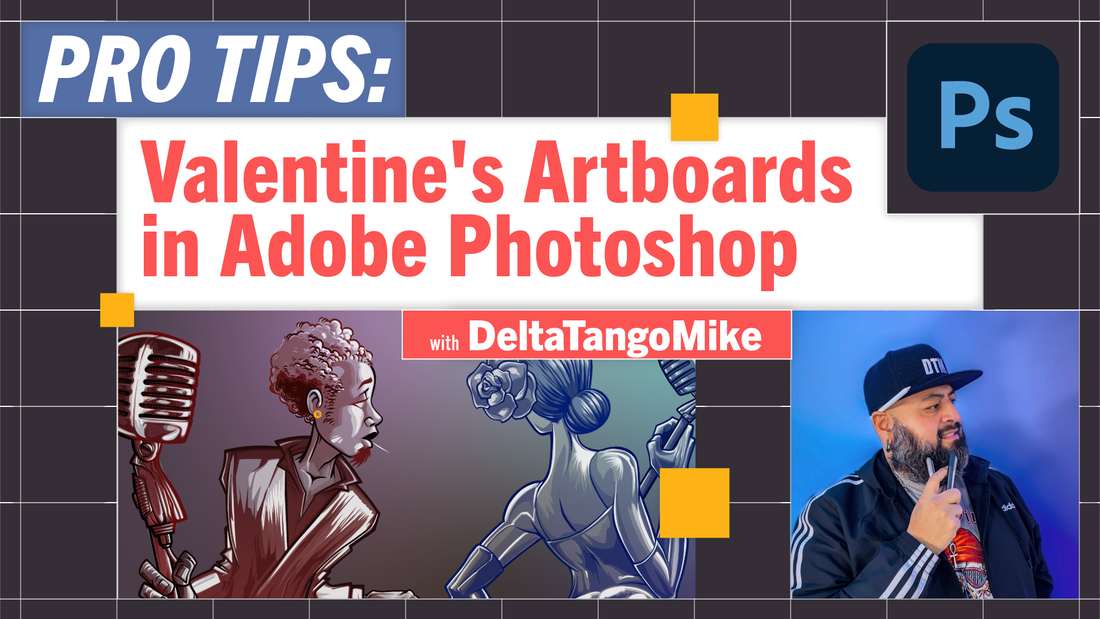
 RSS Feed
RSS Feed